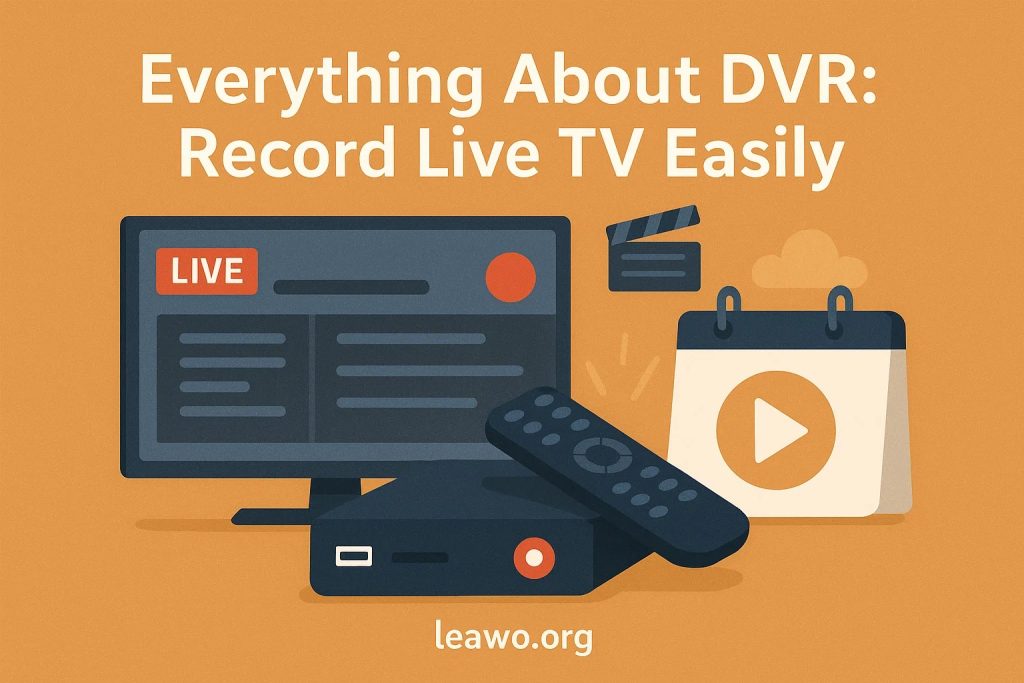In the age of on-demand content and streaming services, there’s still a strong need to record TV shows for later viewing—especially when content is live or scheduled at inconvenient times. Enter the DVR.
Whether you’re curious about DVR meaning, exploring cloud DVR options, or trying to figure out how to record streaming TV without extra hardware, this guide covers it all. From traditional cable DVRs to modern cloud-based systems, we break down everything you need to know about Digital Video Recorders in one place.
What Is a DVR?
DVR stands for Digital Video Recorder. It’s a device or software that allows you to record live TV and save it in digital format for playback at any time. Originally, DVRs replaced VCRs, offering better quality, easier scheduling, and no need for tapes.
Today, DVRs are available as physical devices, software apps, and even cloud-based services built into streaming platforms. So, when people search for “DVR meaning,” it now spans everything from cable box recorders to cloud solutions integrated with services like YouTube TV.
Types of DVR Systems
1. Standalone DVRs (Traditional Cable/Satellite Units)
These are the DVRs most people are familiar with. Devices like TiVo, or DVRs provided by cable and satellite providers, sit next to your TV and record shows directly from live broadcasts.
- Pros: Easy to use, works offline, no internet required.
- Cons: Limited storage, tied to cable subscription, not suitable for streaming.
2. PC-Based DVR Software
If you want more flexibility and don’t mind a DIY setup, PC-based software like Plex DVR, NextPVR, or Windows Media Center (legacy) can help you record TV shows using a tuner card.
- Pros: Customizable, large storage, low cost.
- Cons: Setup complexity, requires technical knowledge.
3. Cloud DVR Services from Streaming Platforms
This is where the trend is heading. Cloud DVR stores your recorded content online, integrated into streaming services like YouTube TV, Hulu + Live TV, Sling TV, and fuboTV.
- Pros: No hardware needed, unlimited or large storage, access across devices.
- Cons: Requires internet, limited by service policies.
When people ask about streaming services with DVR, they’re usually referring to these cloud DVR features built into live TV platforms.
How to Record Streaming TV with DVR
Let’s take YouTube TV as an example to show how easy it is to record streaming TV with a cloud DVR:
Step-by-Step: How to Use YouTube TV’s DVR Feature
- Subscribe to YouTube TV
- Plans include unlimited DVR space.
- Plans include unlimited DVR space.
- Search for a Show
- Use the search bar to find live or upcoming content.
- Use the search bar to find live or upcoming content.
- Click the “+” Icon
- This adds the show to your library and automatically records all upcoming episodes.
- This adds the show to your library and automatically records all upcoming episodes.
- Watch Anytime
- Recorded content is available in the “Library” section. You can skip commercials and watch on any supported device.
- Recorded content is available in the “Library” section. You can skip commercials and watch on any supported device.
YouTube TV stores recordings for up to 9 months, and there’s no limit on how many shows you can record. It’s a leading example of what modern cloud DVR looks like.
Can You Record TV Shows Without a DVR?
Yes, you absolutely can. If you don’t want to rely on traditional DVRs or cloud services, software-based screen recorders offer an alternative.
One of the best tools for this is CleverGet Recorder. It’s a lightweight, powerful free screen recording application that allows you to record TV shows, live streams, and even save videos from Netflix and other platforms that don’t support DVR functionality.
How to Use CleverGet Recorder:
- Download and install CleverGet Recorder on your PC or Mac.
- Launch the app and select the recording mode (full screen or custom window).
- Open your streaming service in a browser and start the video.
- Begin recording in CleverGet, and stop when the show ends.
- Save the video file for offline playback.
This method is particularly useful when figuring out how to record TV shows without a DVR or if your platform doesn’t offer cloud DVR features.
FAQs
Does Netflix Have a Cloud DVR Feature?
No, Netflix does not offer a cloud DVR. However, it does allow users to download select content on mobile devices using its built-in feature.
But there are download limitations for Netflix content—like expiration dates and device limits.
Which streaming services include cloud DVR?
Here are some popular streaming services with DVR capabilities:
- YouTube TV: Unlimited DVR, 9-month storage.
- Hulu + Live TV: Unlimited DVR.
- Sling TV: 50 hours by default, upgradeable.
- fuboTV: 1000 hours with some plans.
How to record streaming TV shows like on Amazon Prime or HBO Max?
These platforms don’t offer DVR, but you can use software like CleverGet Recorder to capture the screen and record streaming TV manually.
What can I use to record TV shows offline?
- For cable: DVR boxes like TiVo.
- For PC: Software like CleverGet, OBS Studio.
- For cloud: Services like YouTube TV or Hulu + Live TV.
Conclusion
DVRs have evolved significantly—from bulky cable boxes to modern cloud-based solutions that work seamlessly with streaming services. Whether you’re trying to record live TV, save your favorite episodes, or back up lectures or events, there’s a solution for every type of viewer.
Here’s a quick recap:
| DVR Type | Best For | Pros | Cons |
| Standalone DVR | Cable/Satellite users | Easy setup, no internet required | Limited to cable content |
| PC DVR Software | DIY users | Customizable, storage control | Technical setup |
| Cloud DVR | Streamers | Access from anywhere, no hardware | Requires subscription |
| CleverGet Recorder | Non-DVR platforms | Record any content, even Netflix | Manual process |
Whether you’re watching with or without cable, prefer automated cloud storage or hands-on recording, there’s no shortage of tools to help you record TV shows on your terms.